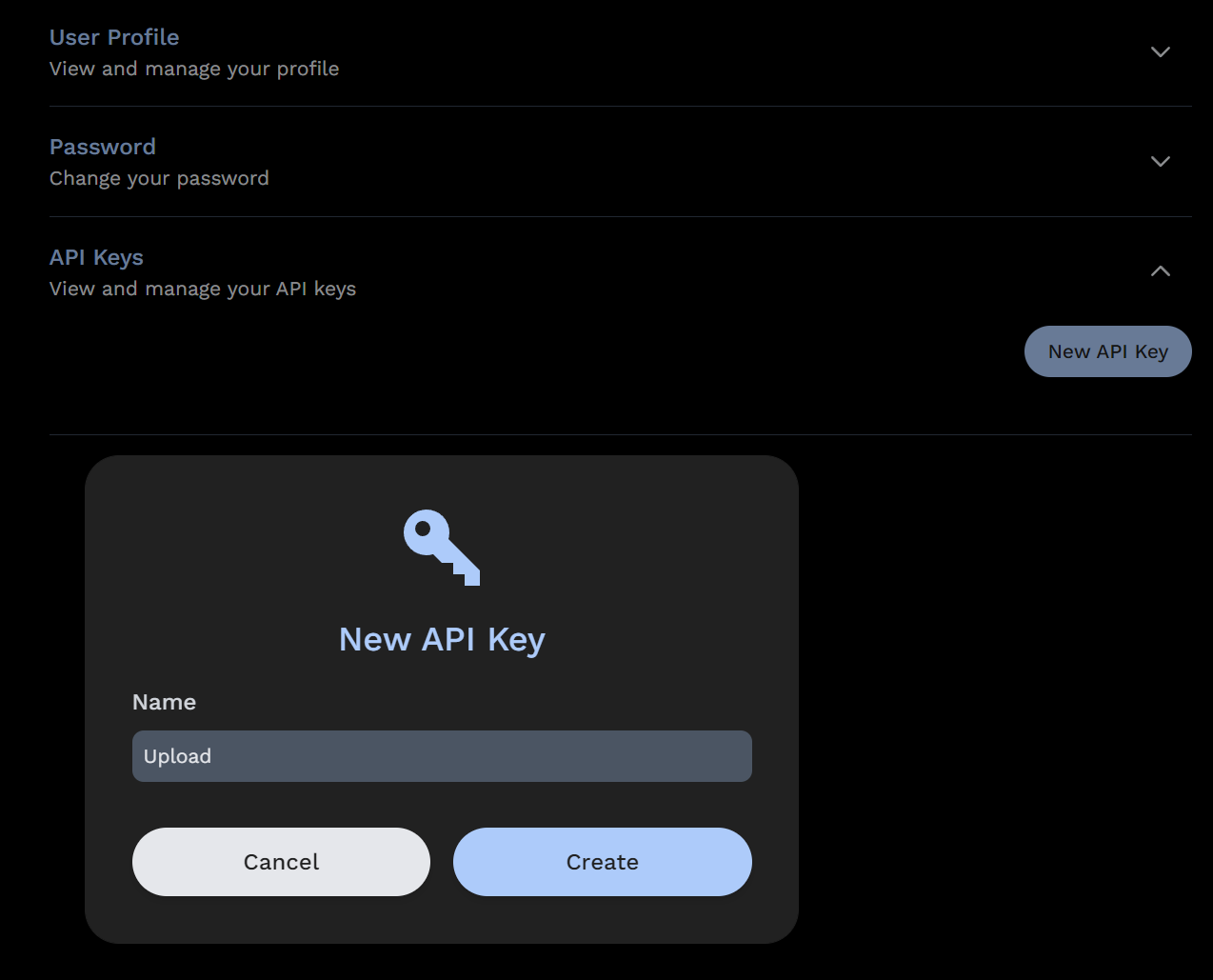The Immich CLI
Immich has a command line interface (CLI) that allows you to perform certain actions from the command line.
Features
- Upload photos and videos to Immich
- Check server version
More features are planned for the future.
If you are looking to import your Google Photos takeout, we recommend this community maintained tool immich-go
Requirements
- Node.js 20 or above
- Npm
If you can't install node/npm, there is also a Docker version available below.
Installation (NPM)
npm i -g @immich/cli
NOTE: if you previously installed the legacy CLI, you will need to uninstall it first:
npm uninstall -g immich
Installation (Docker)
If npm is not available on your system you can try the Docker version
docker run -it -v "$(pwd)":/import:ro -e IMMICH_INSTANCE_URL=https://your-immich-instance/api -e IMMICH_API_KEY=your-api-key ghcr.io/immich-app/immich-cli:latest
Please modify the IMMICH_INSTANCE_URL and IMMICH_API_KEY environment variables as suitable. You can also use a Docker env file to store your sensitive API key.
Usage
immich
Usage: immich [options] [command]
Command line interface for Immich
Options:
-V, --version output the version number
-d, --config-directory <directory> Configuration directory where auth.yml will be stored (default: "~/.config/immich/", env:
IMMICH_CONFIG_DIR)
-u, --url [url] Immich server URL (env: IMMICH_INSTANCE_URL)
-k, --key [key] Immich API key (env: IMMICH_API_KEY)
-h, --help display help for command
Commands:
login|login-key <url> <key> Login using an API key
logout Remove stored credentials
server-info Display server information
upload [options] [paths...] Upload assets
help [command] display help for command
Commands
The upload command supports the following options:
Usage: immich upload [paths...] [options]
Upload assets
Arguments:
paths One or more paths to assets to be uploaded
Options:
-r, --recursive Recursive (default: false, env: IMMICH_RECURSIVE)
-i, --ignore [paths...] Paths to ignore (default: [], env: IMMICH_IGNORE_PATHS)
-h, --skip-hash Don't hash files before upload (default: false, env: IMMICH_SKIP_HASH)
-H, --include-hidden Include hidden folders (default: false, env: IMMICH_INCLUDE_HIDDEN)
-a, --album Automatically create albums based on folder name (default: false, env: IMMICH_AUTO_CREATE_ALBUM)
-A, --album-name <name> Add all assets to specified album (env: IMMICH_ALBUM_NAME)
-n, --dry-run Don't perform any actions, just show what will be done (default: false, env: IMMICH_DRY_RUN)
-c, --concurrency <number> Number of assets to upload at the same time (default: 4, env: IMMICH_UPLOAD_CONCURRENCY)
--delete Delete local assets after upload (env: IMMICH_DELETE_ASSETS)
--help display help for command
Note that the above options can read from environment variables as well.
Quick Start
You begin by authenticating to your Immich server.
immich login [url] [key]
For instance,
immich login http://192.168.1.216:2283/api HFEJ38DNSDUEG
This will store your credentials in a auth.yml file in the configuration directory which defaults to ~/.config/. The directory can be set with the -d option or the environment variable IMMICH_CONFIG_DIR. Please keep the file secure, either by performing the logout command after you are done, or deleting it manually.
Once you are authenticated, you can upload assets to your Immich server.
immich upload file1.jpg file2.jpg
By default, subfolders are not included. To upload a directory including subfolder, use the --recursive option:
immich upload --recursive directory/
If you are unsure what will happen, you can use the --dry-run option to see what would happen without actually performing any actions.
immich upload --dry-run --recursive directory/
By default, the upload command will hash the files before uploading them. This is to avoid uploading the same file multiple times. If you are sure that the files are unique, you can skip this step by passing the --skip-hash option. Note that Immich always performs its own deduplication through hashing, so this is merely a performance consideration. If you have good bandwidth it might be faster to skip hashing.
immich upload --skip-hash --recursive directory/
You can automatically create albums based on the folder name by passing the --album option. This will automatically create albums for each uploaded asset based on the name of the folder they are in.
immich upload --album --recursive directory/
You can also choose to upload all assets to a specific album with the --album-name option.
immich upload --album-name "My summer holiday" --recursive directory/
It is possible to skip assets matching a glob pattern by passing the --ignore option. See the library documentation on how to use glob patterns. You can add several exclusion patterns if needed.
immich upload --ignore **/Raw/** --recursive directory/
immich upload --ignore **/Raw/** **/*.tif --recursive directory/
By default, hidden files are skipped. If you want to include hidden files, use the --include-hidden option:
immich upload --include-hidden --recursive directory/
Obtain the API Key
The API key can be obtained in the user setting panel on the web interface.