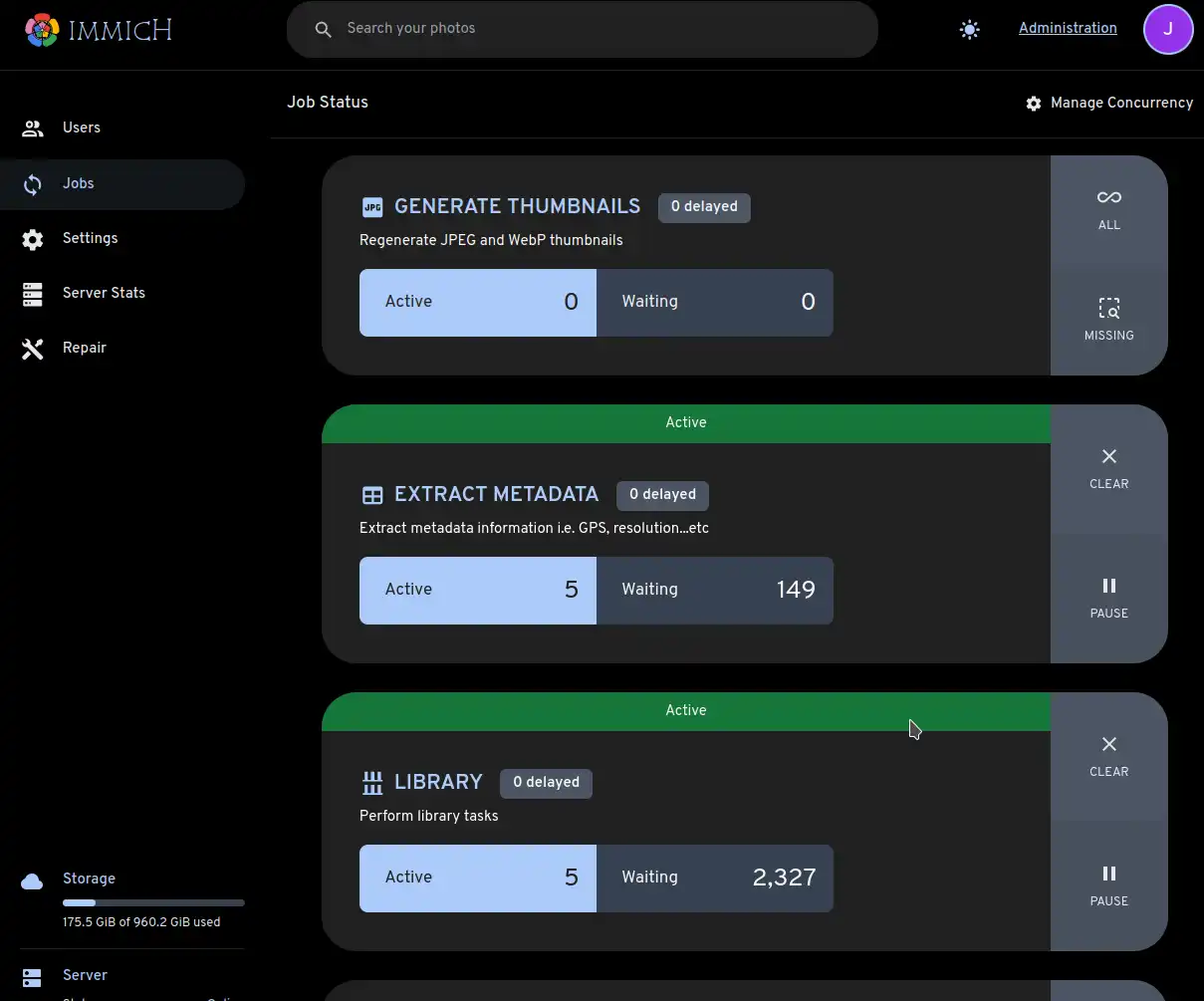External Library
This guide walks you through adding an External Library. This guide assumes you are running Immich in Docker and that the files you wish to access are stored in a directory on the same machine.
Mount the directory into the containers.
Edit docker-compose.yml to add one or more new mount points in the section immich-server: under volumes:.
If you want Immich to be able to delete the images in the external library or add metadata (XMP sidecars), remove :ro from the end of the mount point.
immich-server:
volumes:
- ${UPLOAD_LOCATION}:/data
+ - /home/user/photos1:/home/user/photos1:ro
+ - /mnt/photos2:/mnt/photos2:ro # you can delete this line if you only have one mount point, or you can add more lines if you have more than two
Restart Immich by running docker compose up -d.
Create the library
In the Immich web UI:
-
click the Administration link in the upper right corner.
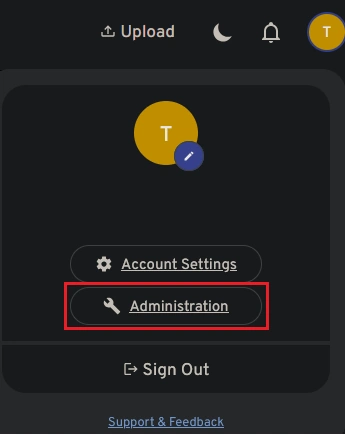
-
Select the External Libraries tab
-
Click the Create Library button
-
In the dialog, select which user should own the new library
-
Click the three-dots menu and select Edit Import Paths
-
Click Add path
-
Enter /home/user/photos1 as the path and click Add
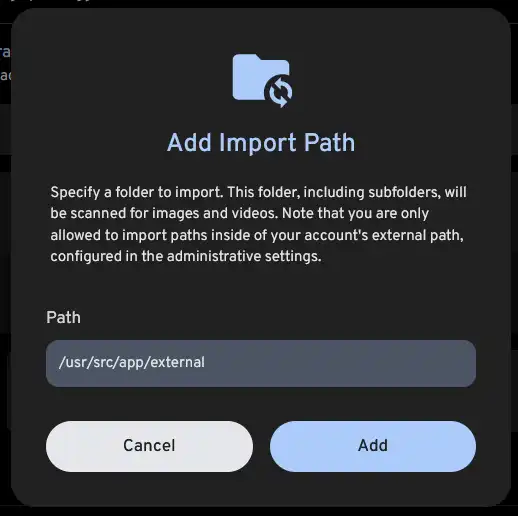
-
Save the new path
-
Click the three-dots menu and select Scan New Library Files
Confirm stuff is happening
-
Click Administration
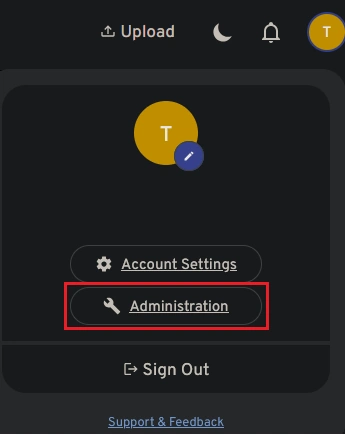
-
Select the Jobs tab
-
You should see non-zero Active jobs for Library, Generate Thumbnails, and Extract Metadata.